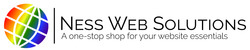AutoPay can be very useful to ensure that you don't miss any payments for invoices, and to help avoid late fees.
Click here to learn how to pay your invoice online.
Once AutoPay is setup all of your unpaid invoices will automatically pay all outstanding/unpaid invoices on the day of the month you select.
- To change your AutoPay date, please contact us at support@kurtisness.com.
Setup/Enroll in AutoPay
**By enrolling in AutoPay from paying an invoice, you can pick the date of the AutoPay. To change that date of the AutoPay, please contact us at support@kurtisness.com**
- Once signed into your Client Portal, navigate to your Billing and Payments Center
- Click on the Invoice Title

- Click on the Pay Invoice button
- Click on the images of credit cards

- Enter in your billing and credit card information in the spaces provided
- After you enter your credit card, click the checkbox to save your credit card

- Select the date of the recurring payment to be made on

- Click on the Pay Now button

- You should see three green bars appear above the invoice, one saying AutoPay was set up, the next saying when AutoPay, and the third one saying that your invoice has been paid.

- You will also see a green stamp on the bottom of the invoice saying Paid