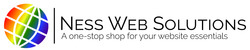Deleting a saved payment method is easy and hassle free.
If you delete all your payment methods, you will need to resume paying your invoice manually every month.
- Once signed into your Client Portal, navigate to your Financial Center
- Click on the green button that says Manage Payment Sources, located above your list of current and past invoices

- Located to the right of each saved payment method, you will see a blue trash can icon

- Click on the Blue Trash Can icon to delete that saved payment method

- The saved payment method will then disappear

- After it has disappeared from your screen, it has been deleted successfully. You can click the Submit button, but you do not have to.
- If you want to delete more than one saved payment method, repeat steps 4-6 for as many cards as you want to delete.
- If you have more than 1 saved payment method on your account, AutoPay is automatically transferred to a different payment method.

- Once you delete your last saved payment method, you will not have or see any saved payment methods on your account. Again, just as step 6 said, you can click the Submit button, but you do not have to. After the saved payment method has disappeared from your screen, it has been deleted successfully.

If you want to add a new saved payment method, you will need to sign out, and sign back in, in order to do so. If you do not you will receive a "You cannot use a Stripe token more than once" error