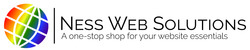After you have AutoPay set up you can manage your saved payment methods. Through managing your payment you can add new payment methods.
Add a New Payment Method:
- Once signed into your Client Portal, and navigate to your Financial Center
- Click on the green button that says Manage Payment Sources, located above your list of current and past invoices

- Select the option that says New Credit Card

- Enter in your new card billing information and card details into the form

- Once all of the information is filled out, click the Submit button, at the bottom left side

- You will then receive a message saying "New payment method created, saving your selection...", and the page will then refresh

- Once the page has refreshed, your new card has been saved, and is set to AutoPay card.
- To verify your new card is saved, click the Manage Payment Sources button again
- You will see your new card information, along with the radio button selected next to your new card, indicating that the new card is your AutoPay payment method.